Follow these instructions to request access to the Market Trends application from the Mastercard Connect store.
You must first have a Mastercard Connect account in order to request access to Market Trends.
-
If you don’t have a Mastercard Connect account, first go to www.mastercardconnect.com, select “Sign up” and follow the guided process
-
If you already have a Mastercard Connect account you will continue to use your current credentials
-
If you don’t remember your Mastercard Connect account credentials, please go to www.mastercardconnect.com and start the “Forgot Password/PIN” procedure
-
If you had an account in the past, but have not accessed it in the past 180 days, you will need to create a new account on www.mastercardconnect.com and click on “Sign up”
Order Market Trends from the Mastercard Connect Store
Step 1: Sign in to Mastercard Connect
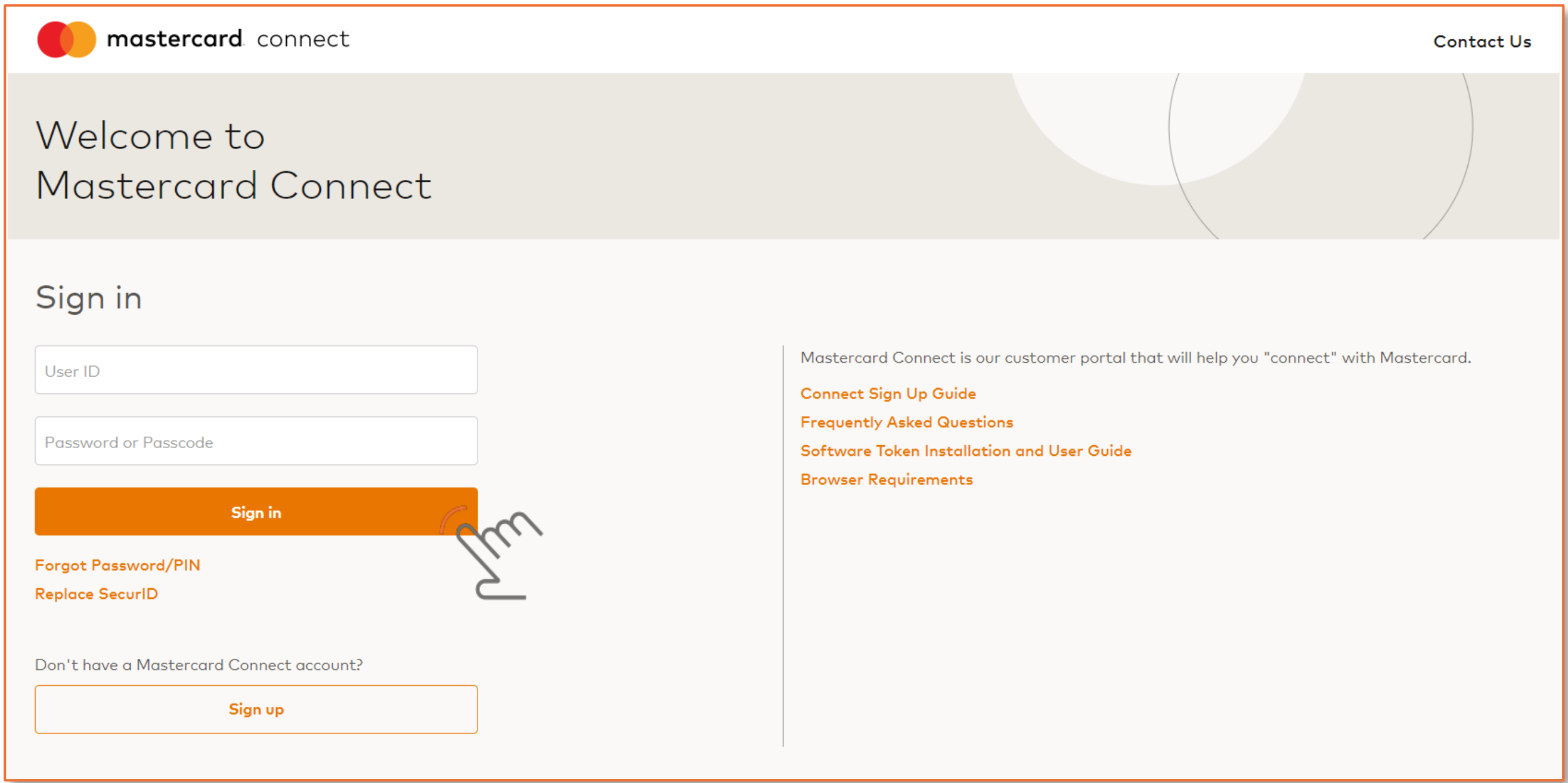
- Go to www.mastercardconnect.com
- Enter your username and password
- Click "Sign in"
Step 2: Enter the Mastercard Connect Store
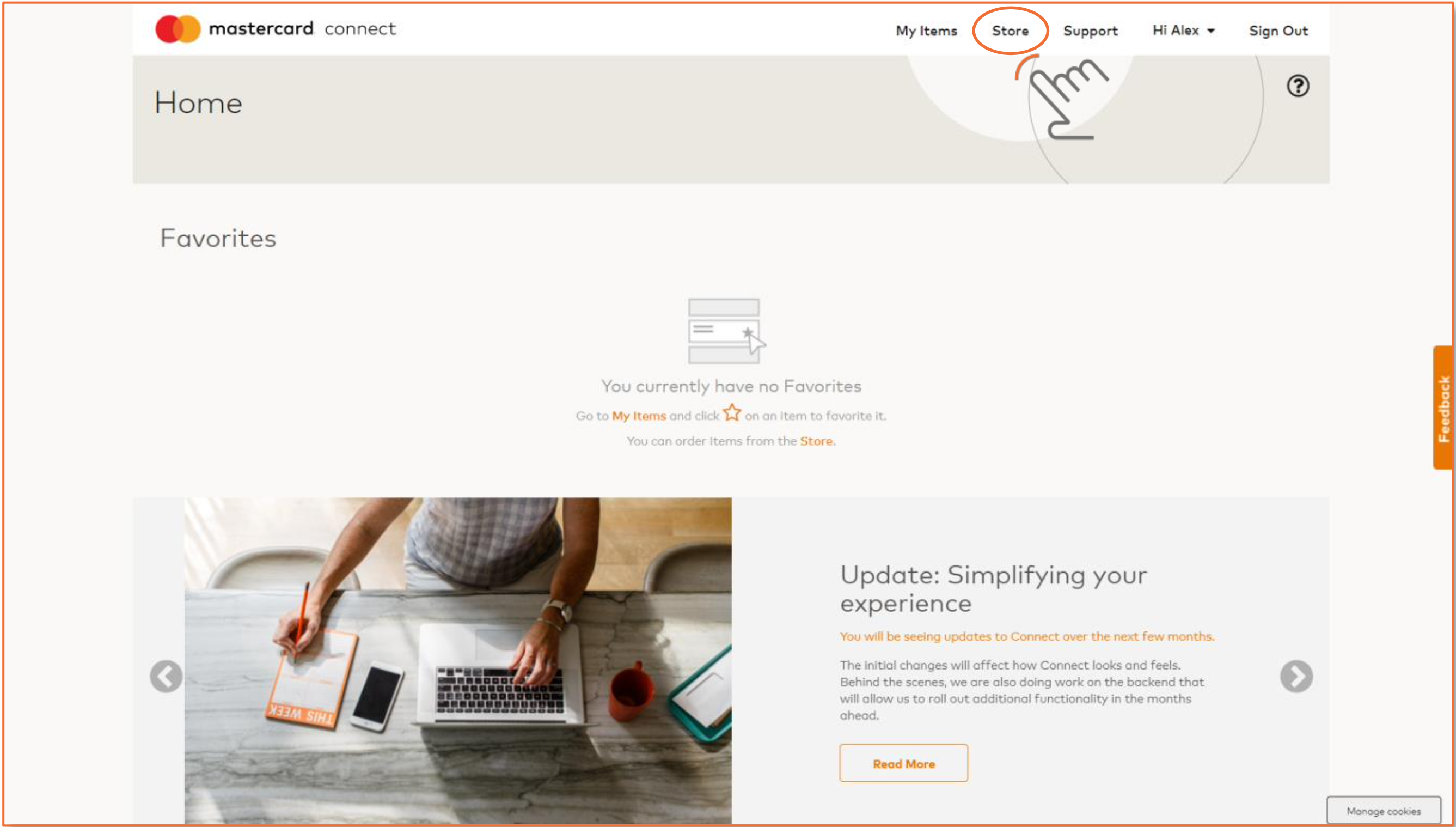
- Once logged in, select "Store" from the upper right menu
Step 3 - Search for Mastercard Market Trends
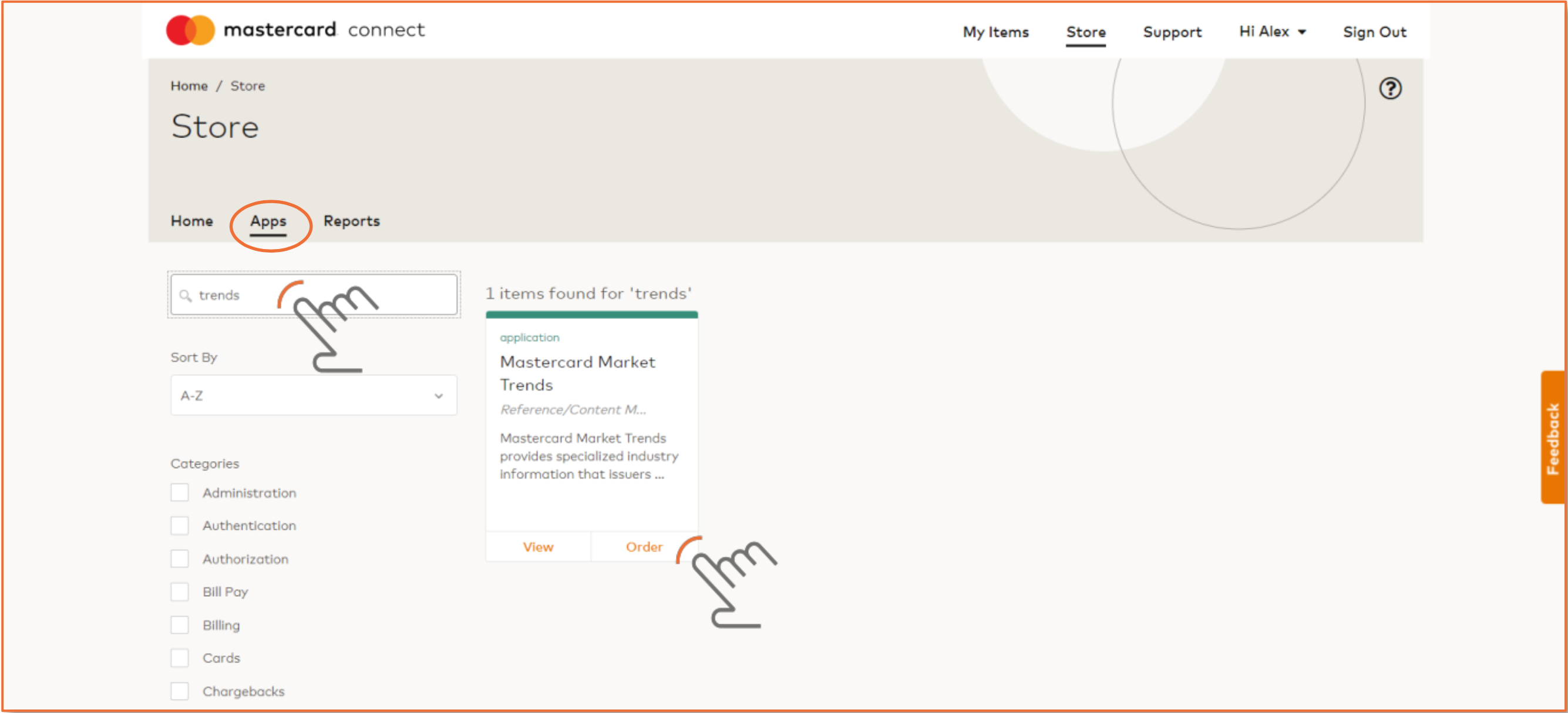
- Select "Apps" from the navigation bar beneath the "Store" header.
- Search for "Trends" in the search field
- Click "Order" in the Mastercard Market Trends tile
Step 4: Order Mastercard Market Trends
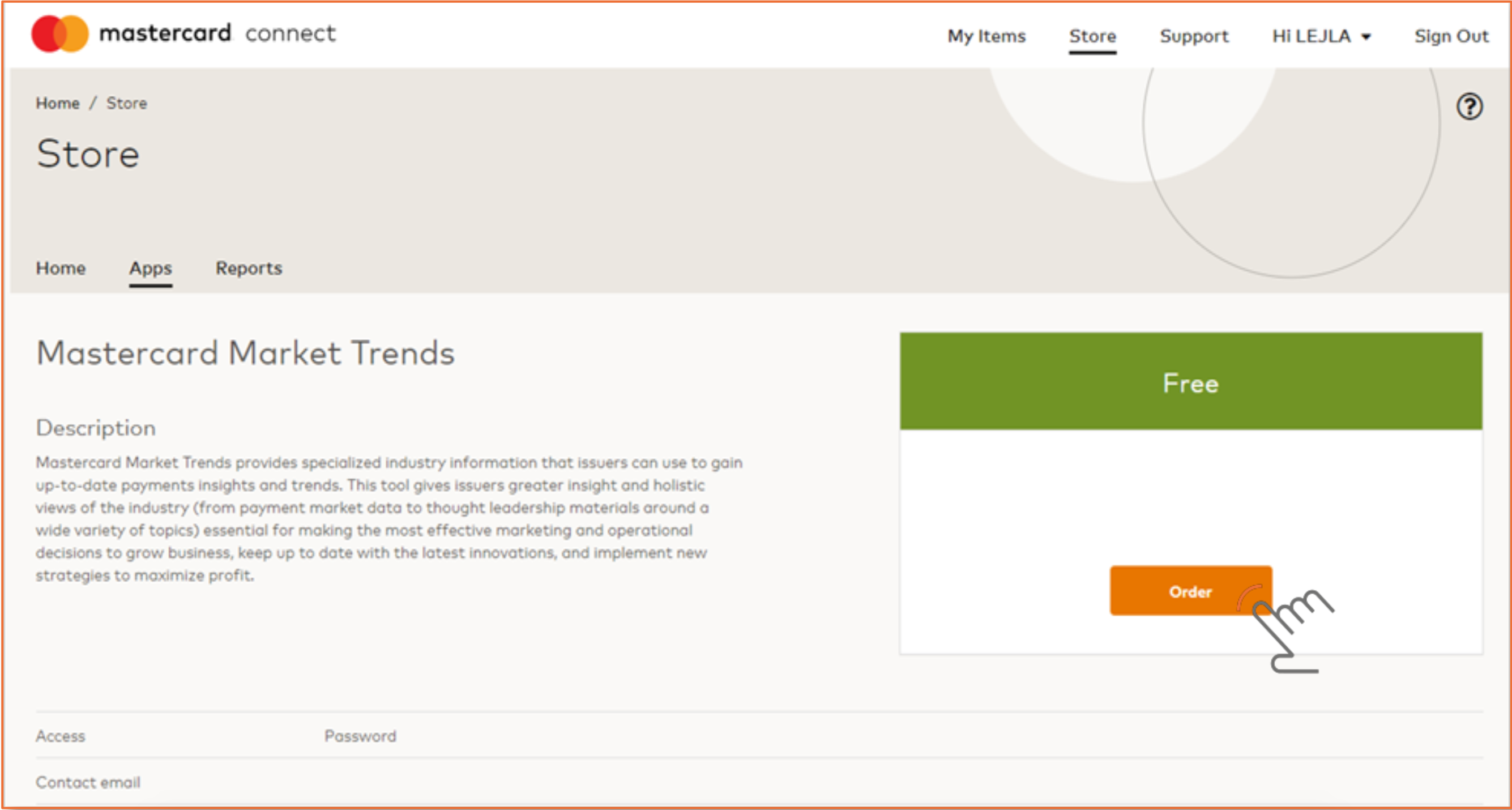
- Click "Order"
A confirmation email will be sent to the email address associated with your Mastercard Connect account.
You will receive access to Market Trends once your organization's Mastercard Connect Security Administrator approves your request. Please contact your organization's Mastercard Connect Security Administrator or Mastercard representative if your request is still awaiting approval after 1 business day.