Follow the instructions below to create your Mastercard Connect user account in order to gain access to Market Trends.
Step 1: Sign Up - Your Account
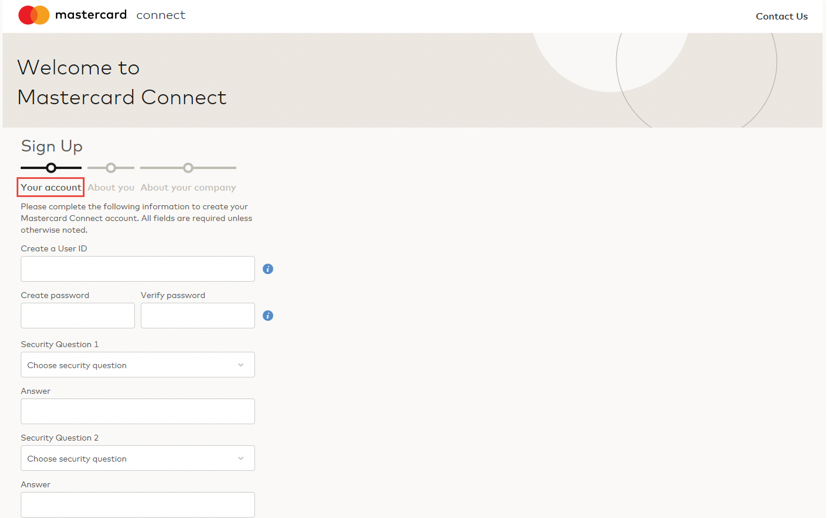
- Create a User ID. Your User ID must meet the following requirements:
- Begins with a letter
- 6 to 30 characters in length
-
A-Z, a-z, _, @, and - can be used
-
No spaces or commas can be used
-
Create and verify your password. Your password must meet the following requirements:
-
Minimum of one alphabetic character
-
Minimum of one non-alphabetic character (0-9, !, @, $, etc.)
-
Maximum of 2 repeated characters
-
Minimum length of 8 characters
-
Password cannot match the User ID
-
-
Select 2 Security Questions and Answers
Step 2: Sign Up - About You
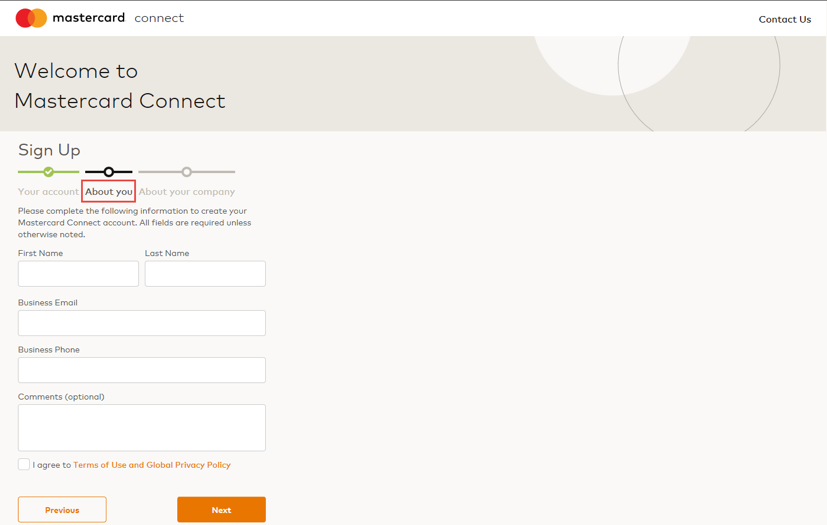
- Enter First and Last Name
- Enter your Business Email. This email will be used to send notifications to you.
- Enter your Business Phone Number.
- The Comments section is optional and can be used to send a message to your organization's Security Administrator.
- You must agree to the Terms of Use and the Global Privacy Policy to create your Mastercard Connect account.
Step 3: Sign Up - About Your Company
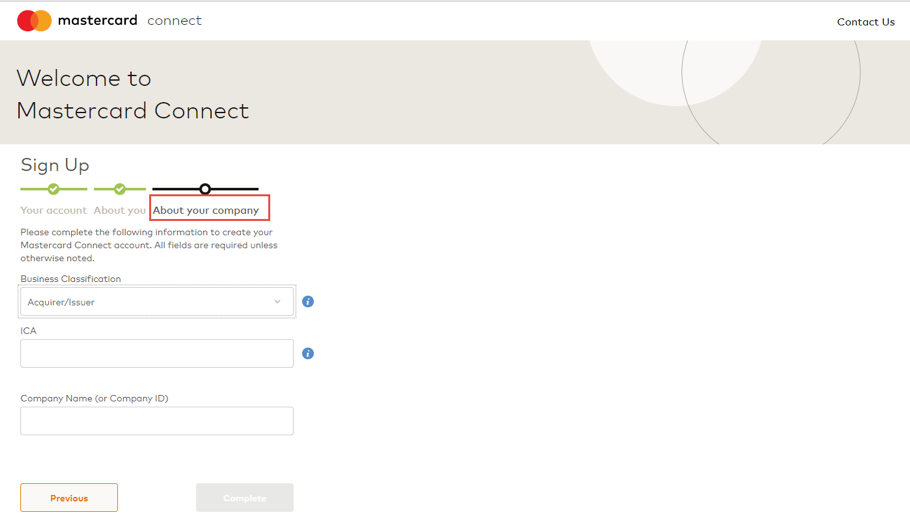
- Select the business classification that best describes your company.
- Enter the ICA number assigned to you by Mastercard, if applicable. An ICA is a 3 to 8 digit identifier.
- Enter your Company Name or the 6 digit Customer ID (CID) assigned to you by Mastercard.
- Select Complete.
Once your Mastercard Connect account has been created, follow the instructions here to request access to Market Trends within the Mastercard Connect store.